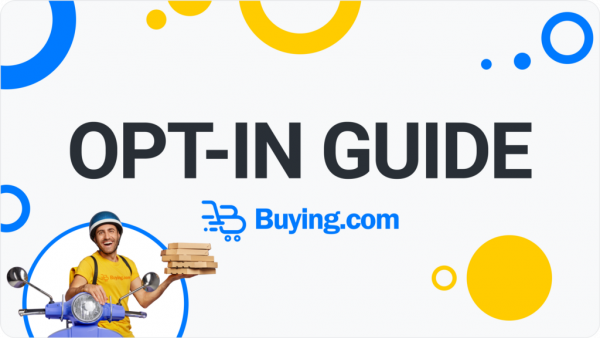Are you participating in the Buying. com launchpad? Read through this guide to ensure that your wallet can receive the tokens after distribution.
The token from Buying.com is called $BUY and resides on the Algorand Blockchain. Algorand works with a mandatory Opt-In principle therefore there are some important steps needed to ensure that your wallet can receive your new tokens. This guide describes the steps to prepare your wallet to receive the $BUY tokens.
What do you need?
- An Algorand Wallet.
Our suggestion is MyAlgo Wallet . (Steps: Click on “Access Now”, Review T&C, Create Password, Click “New Wallet”, Review & store your Mnemonic Phrase in a safe place (never share! ), Verify Phrase, Give a name to your wallet, Click “Create Wallet”, Enter your Password, and you’re done! - A small balance in ALGO tokens.
The gas token from Algorand is called ALGO. Make sure you have ALGO in your wallet to pay for opt-in gas fees and token reservation. You can find the ALGO trading pairs on the CoinGecko Markets page . The Opt-In gas fee is going to be low (approximately 0.001 ALGO) but you also need a minimum amount of ALGO’s in your wallet to keep it active. That is 0.1 ALGO per token, including for the ALGO token itself. If you just have ALGO tokens in your wallet and want to receive $BUY we recommend a minimum balance of 0.3 ALGO.
Opt-in?
This manual action is needed for your wallet to receive and interact with the $BUY tokens and is done through the ‘Algorand MyAlgo Connect’ service.
MyAlgo Connect is a service that allows you to securely review and sign Algorand transactions. It allows Algorand applications and tokens to use your MyAlgo Wallet and interact with the Algorand blockchain in a secure environment.
Follow the 3 steps below to prepare your wallet to receive the $BUY token.
Prerequisite: A MyAlgo Wallet account and a balance in ALGO tokens.
Opt-in Guide
Step 1 : Connect your MyAlgo Wallet
- Access the Algorand Multisender at //multisender.trustswap.org/optin
- Click “CONNECT WALLET”
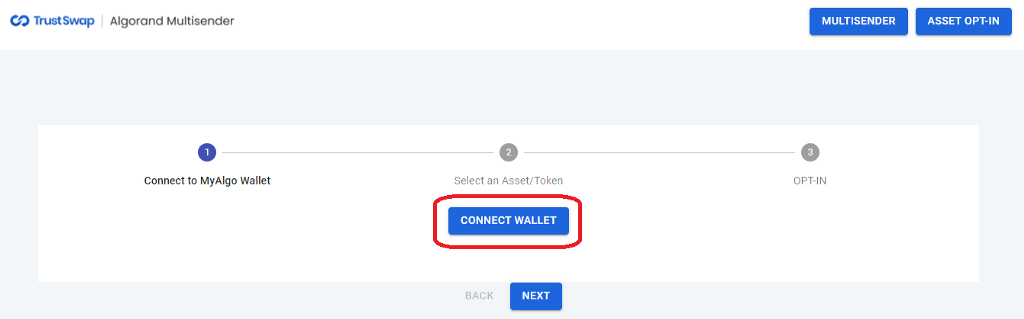
- Enter your ‘MyAlgo Wallet’ security password and click “Connect ”.
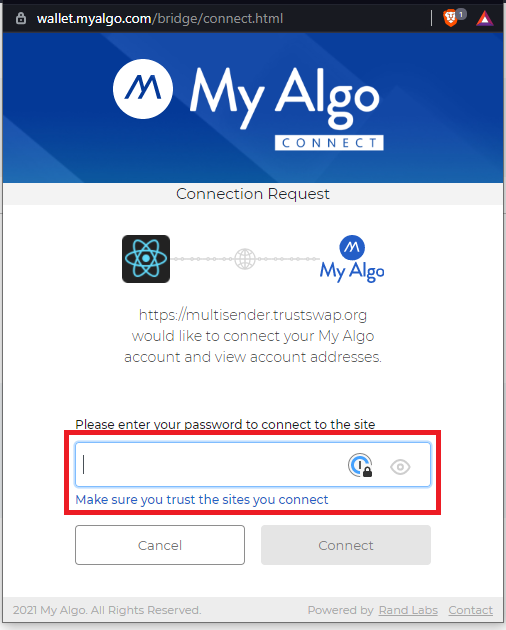
- (If you have multiple wallets: ) Select the wallet you would like to use for the Buying.com Launchpad and click “ Connect ”.
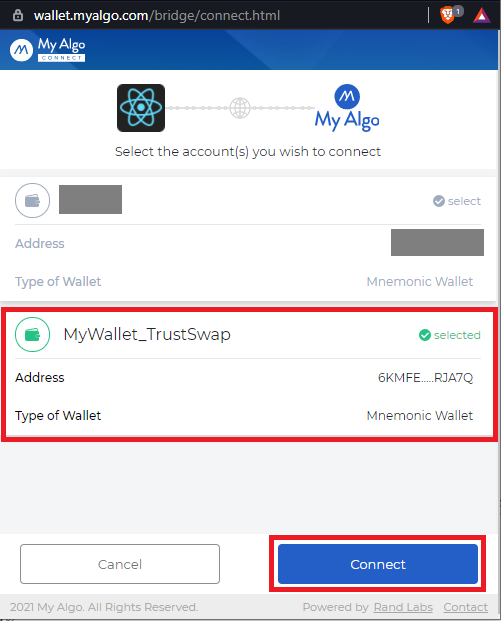
- Your wallet is now unlocked.
- Verify that your Algorand address is indeed correct.

- Click on “NEXT”.
Step 2: Select your Asset/Token
- From the dropdown list, select the token you wish to Opt-in for.
- Ensure “ BUY — buying.com ” is selected.
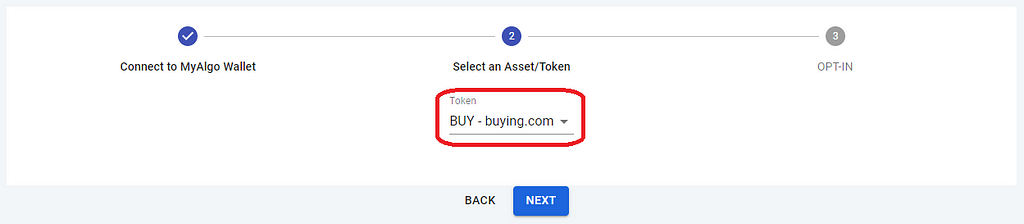
- Click: “ Next ”.
Step 3 : Complete the Opt-In
- Click the “CLICK HERE TO OPT-IN” button.
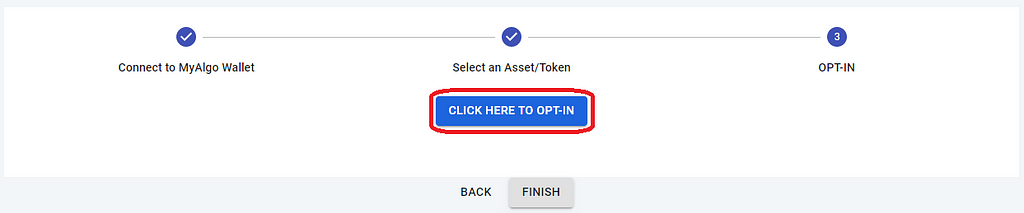
- In the MyAlgo Connect popup, verify the data and click “Continue ”.
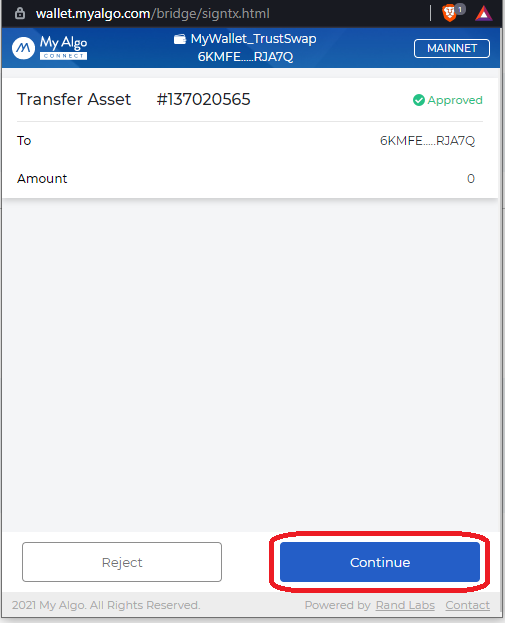
- Enter your MyAlgo wallet secret password to sign the transaction. By doing this you allow your wallet to receive the $BUY tokens.
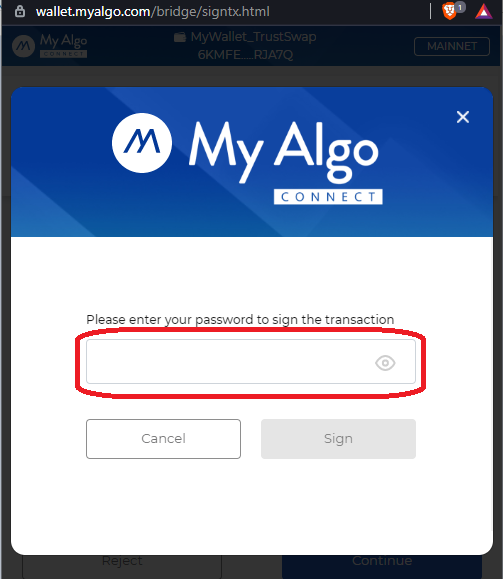
- Press “Sign ”.
- A small fee in ALGO will be charged for this approval.
- Click “FINISH” to complete the opt-in process.
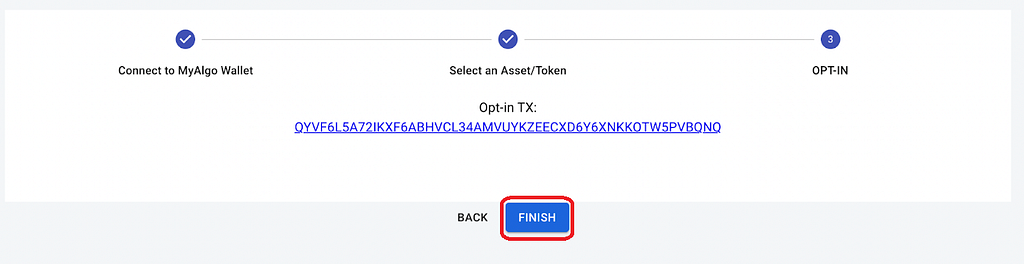
- That’s it. You are done!
In case you have any issues, please check if you have a sufficient ALGO balance in your wallet or if you have a popup blocker active.
Verification
You can always review the transaction details through the AlgoExplorer .